ServiceNow Integration
ServiceNow is a service management application which allows you to manage requests in the form of incidents. Install Zoho Projects in ServiceNow and manage your incidents as tasks or issues.
Access Privilege
Only ServiceNow users who are part of the Zoho Projects portal can access the project tabs.
After installing Zoho Projects in your Servicenow instance follow these steps to authenticate the portal.
Setup
- Enter this URL "https://accounts.zoho.com/developerconsole" and click Add Client ID.
- Enter the client's name and domain.
- In the Authorised redirect URIs , enter Servicenow(instance) /oauth_redirect.do and click Create.
- Once the Client ID is created successfully, make note of the Client ID and Client Secret.
- Search for Application Registry in Filter navigator and navigate to ZohoOauth.
- Enter the Client ID and Client Secret.
- Enter the Authorised redirect URI in redirect URL and click Update in the top right corner.
Note:
If the System Administrator sets the role as,
- "x_manen_zoho_proje.ZohoProjectsAdmin" - the user will be able to access Setup and Contacts.
- "x_manen_zoho_proje.ZPModuleCreation" - the user will be able to access Incidents.
Authentication
- Login in to your ServiceNow instance.
- Search for Zoho Projects in the Filter navigator.
- Select the Setup option and click Authenticate.
- Select your domain and click Proceed.
Configuring the portal
- Search for Zoho Projects in the Filter navigator.
- Click on Setup from the left panel.
- Select the desired portal and click Configure.
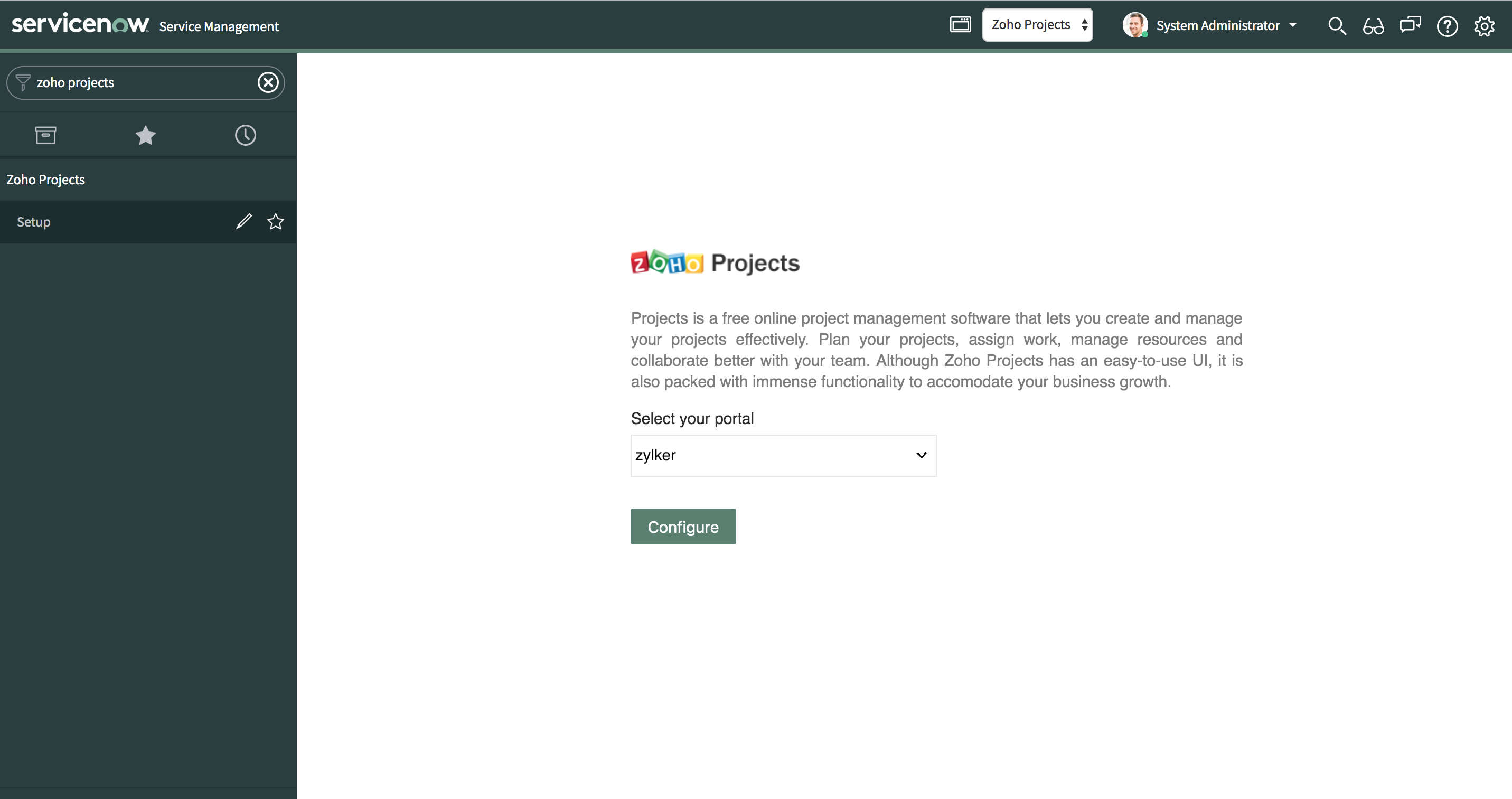
Create a task/issue from a new Incident
- Search for Incident in the Filter navigator.
- Select Create new from the left panel.
- Click Zoho Projects on the right corner in the incident detail page (on the top panel).
- Click on the Create task/Create bug button and select a project.
- Enter the task/bug name, task/bug details and click Add.
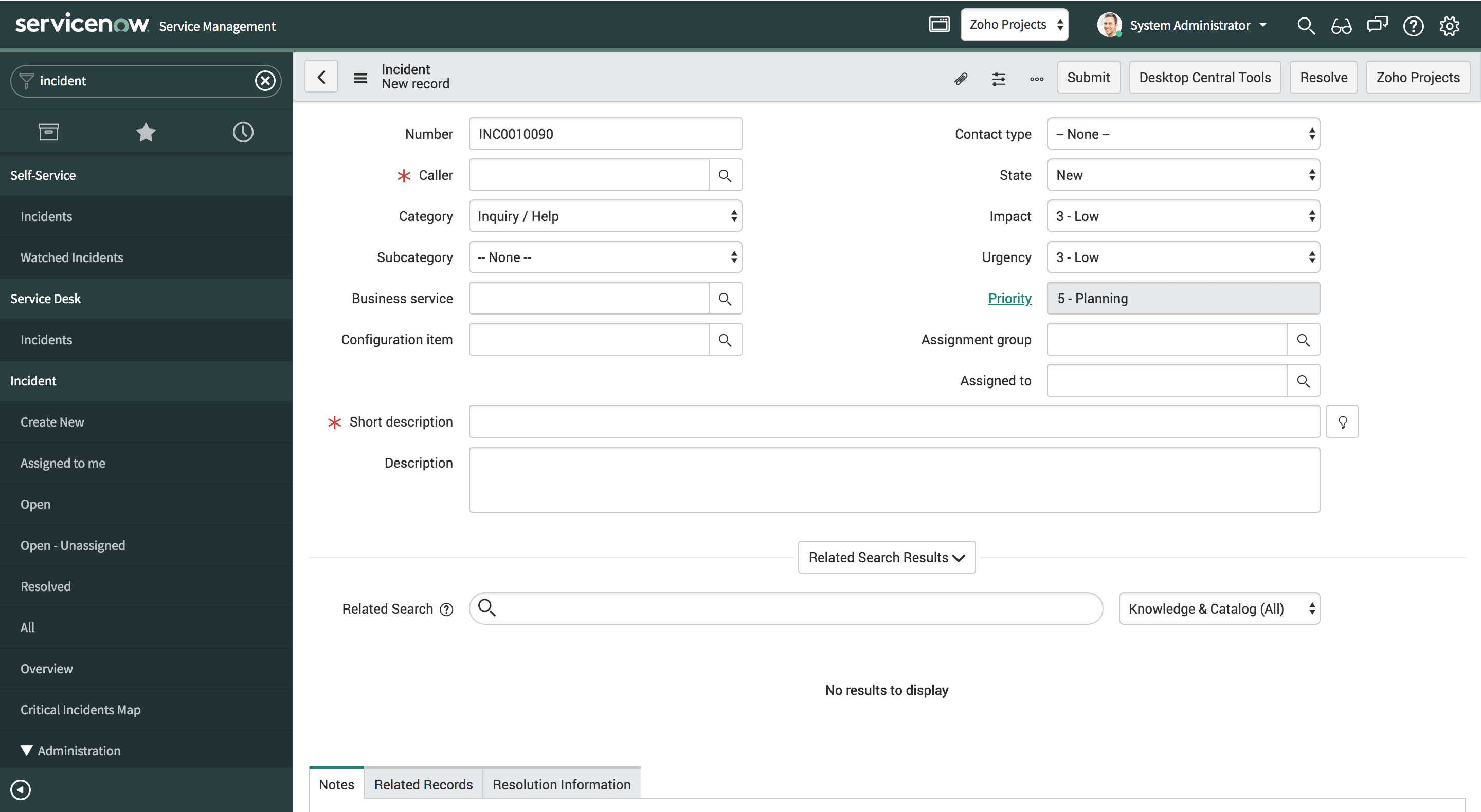
Create a task/issue from an existing Incident
- Search for Incident in the Filter navigator.
- Select All from the left panel.
- Navigate to any of the existing incident and click Zoho Projects on the right corner of the top panel.
- Click on the Create task button and Select a project.
- Enter the task name, task details and click Add .
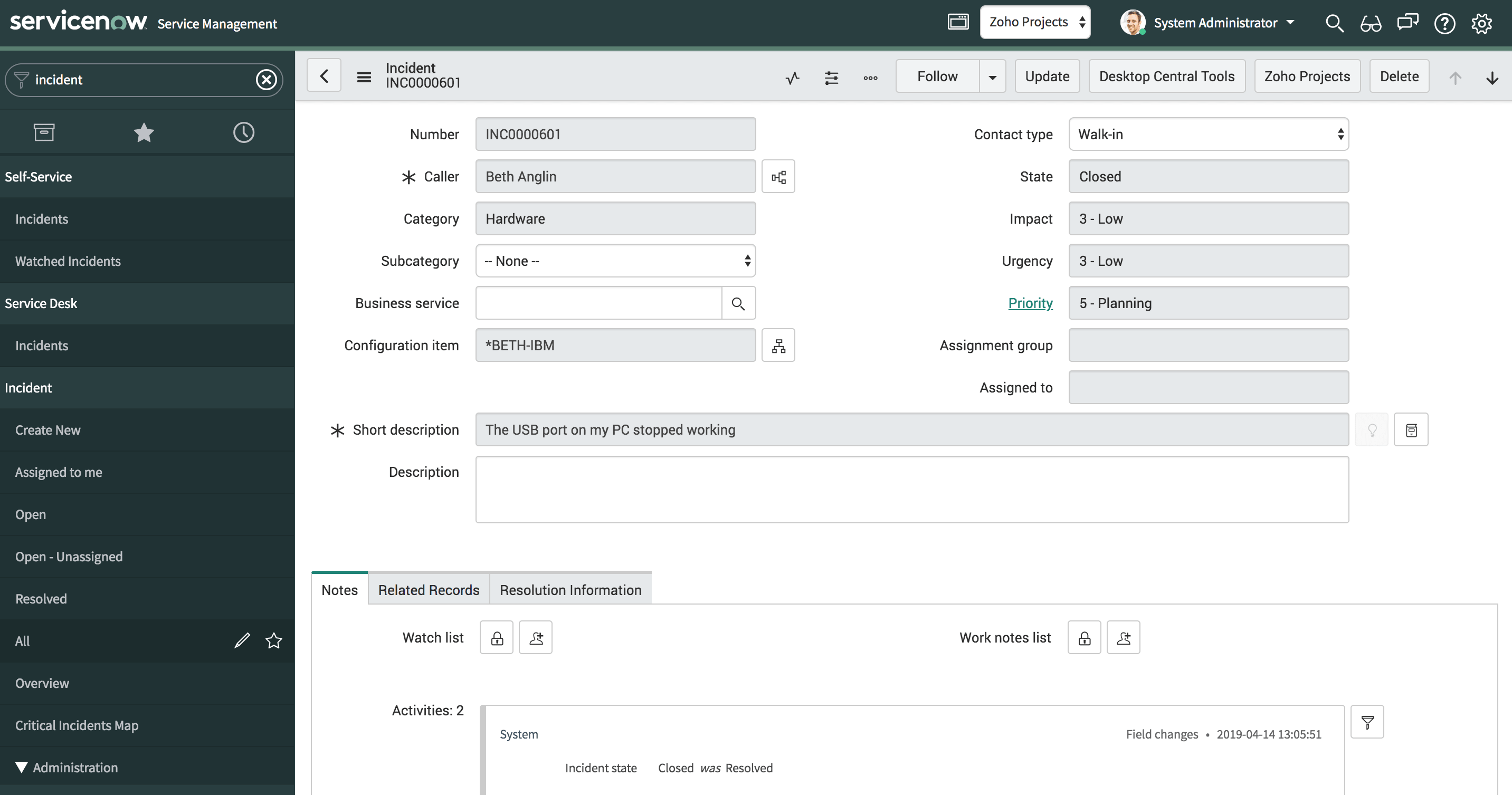
Related Articles
Service Now
You can take customer service to a whole new level by reducing your incident resolution time by integrating Zoho Assist with ServiceNow. With this integration, you can conduct a remote support session or even launch a screen sharing session for ...Bitbucket integration
Having multiple lines of code and changing versions can be difficult to track. Commit codes in Bitbucket and view the changesets inside Zoho Projects. You can integrate Zoho BugTracker with Bitbucket using webhooks. You must be an Admin to integrate ...Slack integration
For effective team communication, we have integrated Slack into Zoho Projects. Now, you can push your project updates to Slack feeds and manage your project activities. Group your project activities and conversations together to keep the project ...Gitea Integration
Gitea integration allows you to host your repositories, see source commits, and make code changes. And so, now you can view all the changes made in your Gitea repository in Zoho Projects. You must copy the Webhook URL in Zoho Projects to map the ...Gitlab Integration
Gitlab integration allows you to host your repositories, see source commits, and make code changes. And so, now you can view all the changes made in your Gitlab repository in Zoho Projects. You must copy the Webhook URL in Zoho Projects to map the ...